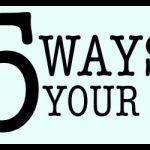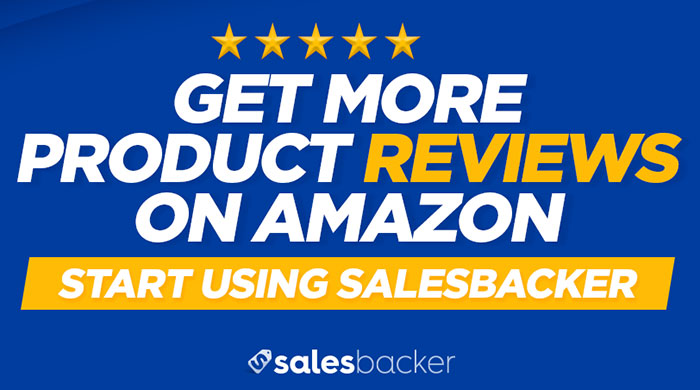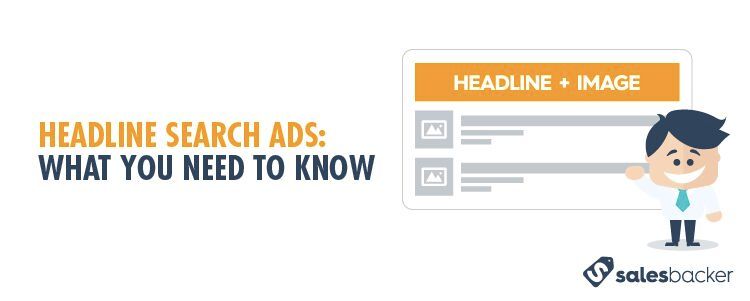
This past August, Amazon made Headline Search Ads available to third party sellers in Seller Central. Up until this point Headline Search Ads were only available in Vendor Central through Amazon Marketing Services. If you use Seller Central you have likely noticed that Headline Search Ads are now available to you, but you might be wondering how exactly this type of advertising campaign works and how best to use it.
What Are Headline Search Ads?
Headline Search Ads are a type of advertising campaign that allows Amazon sellers to promote their products and their brand to Amazon customers. These ads are targeted by keyword, and operate on a cost-per-click basis. Headline Search Ads are visible at the top of the customer search results page, whether the customer is shopping from a computer or a mobile device. This is an example of a Headline Search Ad on a desktop:
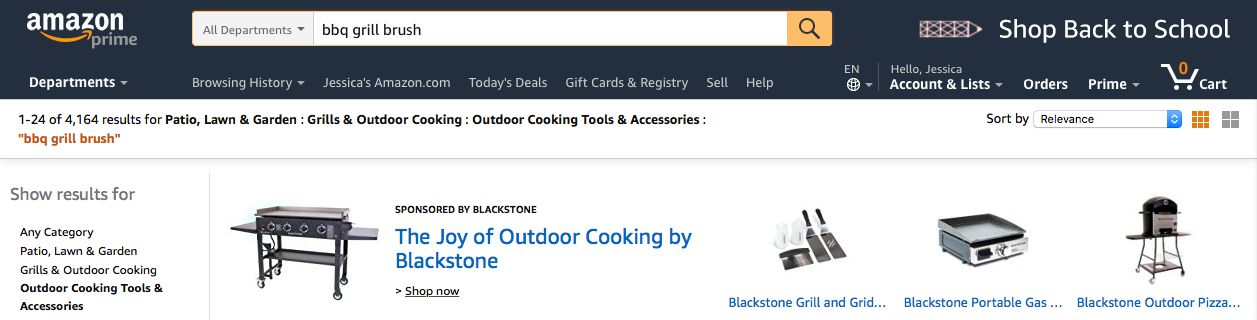
How are Headline Search Ads Different From Sponsored Product Ads?
You might be wondering how Headline Search Ads differ from Sponsored Product Ads. While there are certainly similarities between the two, there are some key differences as well, including:
Location and Available Real Estate
Sponsored Product Ads are located at the top, bottom, and far right sections of the search results listings, with as many as twelve Sponsored Product Ads per search result page. Headline Search Ads are located at the very top of the search result page, stretching across the entire page, with only one Headline Search Ad per search result page.
Size and Content
Sponsored Product Ads look identical to search results listings in size and content, save for the “Sponsored” messaging at the top of the listing. Headline Search Ads stretch across the entire top of the search results page, standing out from the rest of the search results listed. Headline Search Ads feature a brand logo, a custom message with up to 50 characters, and three distinct products. If a customer clicks on any of the three products featured in the ad, they will be sent to the detail page for that specific product. Or, if the customer clicks on the brand logo or headline in the ad they will be sent to a search results page that includes products that the seller has chosen to feature.
How Can Headline Search Ads Help Your Business?
Because Headline Search Ads are located at the very top of the search results page, they are an effective tool for increasing sales as well as brand awareness. Plus, this type of advertising is efficient — because the format of the ad features multiple products, you can group products based on shared business goals. For example, you can run one Headline Search Ad that features products for which you are trying to grow sales, and another Headline Search Ad specifically to improve the visibility of your band across certain specific categories.
Creating a Headline Search Ad
Make Sure You Qualify
Before you get too far down the road with creating your Headline Search Ad, make sure you meet the following requirements:
- You must be a Professional Seller
- You must have a registered brand (read our guide on Amazon Brand Registry here)
- You must have at least three products that are in the below list of open categories
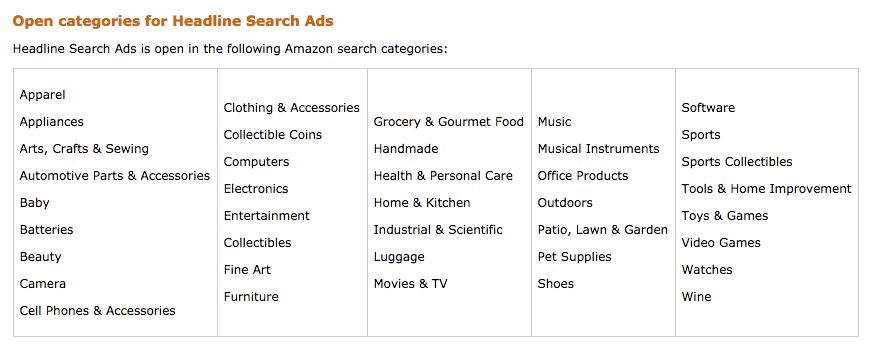
For more details, please see this page in your Seller Central account (requires login)
Assemble the Pieces
Once you’ve confirmed that Headline Search Ads are available to you, you’ll want to gather all of the pieces that will build your campaign, including:
- A clearly defined business goal for your ad
- An understanding of which shoppers you plan to target, including a list of the search keywords that they are most likely to use
- A clearly defined daily or lifetime budget for your ad
- A custom ad message that promotes your brand
- A 400x400 pixel brand logo to include in your ad
Build the Ad
When you are ready to build your Headline Search Ad follow these steps in Seller Central:
- Click on Campaign Manager
- Click Headline Search Ads
- Click Create Campaign
Get Approved (Or Make Changes)
After you finish creating your Headline Search Ad, Amazon will review the ad through their moderation process to make sure it meets their standards and upholds the type of customer shopping experience they want to maintain. To improve your chances for a quick approval, run through this checklist prior to submitting your ad:
- Make sure your headline is unique, relevant, and matches the most important keywords for your featured products
- Avoid unsupported claims such as “best” or “top-selling”
- Check for proper punctuation, spelling, and capitalization
You will receive an email once your ad is approved, or if any changes need to be made. The moderation process can take up to 72 hours.
How to Make Your Headline Search Ads More Effective
Ultimately, Headline Search Ads are most effective when used as a tool to very quickly meet the anticipated needs of a customer. Your goal with Headline Search Ads should always be to create a seamless and quick way to direct customers to the products they are looking for.
Choose Your Keywords Carefully
Because Headline Search Ads are pay-per-click, you should try to choose keywords that are most likely to convert into sales. One good way to determine which keywords to use is to look at the results from any Sponsored Products campaigns that you’ve run to identify which keywords have the highest conversion rates for the products you are featuring in your Headline Search Ad.
Optimize Headline Language
Choose ad verbiage that clearly aligns with the keywords you have targeted. An effective ad message drives a customer to click on the ad because the message of the ad aligns perfectly with the product they are searching for.
Keep an Eye on Metrics
Once your Headline Search Ads are up and running, you can review key performance metrics to help identify any areas for improvement. Be sure to monitor these especially important metrics:
Impressions (the number of times your ad was seen by a customer):
If your impressions are lower than you’d like, you can try increasing your keyword bids.
Clicks (the number of clicks your ad received):
The goal should be to see a high click rate compared to the number of total impressions. If your click rate is low, then consider changing the keywords associated with your ad and/or adjust the ad messaging or images to better align with the keywords you’ve chosen.
Advertising Cost of Sales, or ACoS (the percentage of brand sales spent on advertising):
A low ACoS means you are spending a low percentage of sales on advertising. If this percentage is high, that likely means that you are seeing a lot of clicks that do not convert into sales, and you may need to choose more narrowly targeted keywords or improve your individual product listings to be more compelling.
Test… and Test… and Test...
In order to get the best possible results from your Headline Search Ads, you will need to run some A/B tests. Because the ad creative for Headline Search Ads is customizable, you are free to test many different variables to identify the most successful approach, including:
- The ad message and image
- The three products featured in your ad
- The product mix and overall experience of your custom landing page
When testing any component of your ad, be sure to set up multiple campaigns to run at the same time while only changing one variable within each so that you can clearly identify which option produces the best results. Also be sure to give your test adequate time to gather meaningful data.
Create More Compelling Product Listings by Growing Customer Reviews
While Headline Search Ads can definitely help direct customers to your products, only a compelling product listing will convert that traffic into sales. One of the best ways to improve a product listing is to increase the number of customer reviews, since this information gives potential customers what they need to make a confident purchasing decision. An easy way to increase product reviews is to use Salesbacker, a service that automatically emails each customer who purchases your product, so that you can ask for a customer review. You will receive a free 30-day trial of Salesbacker when you sign up, so give it a try today!