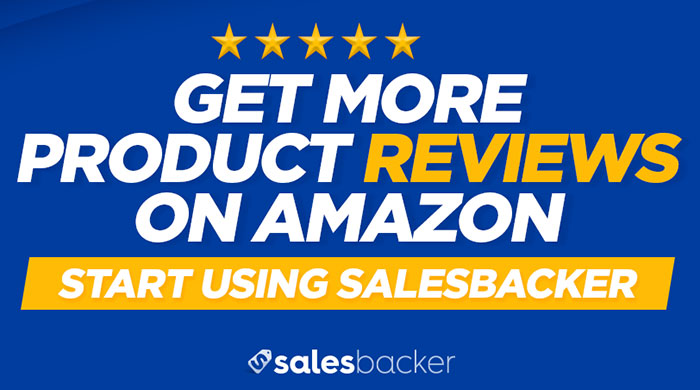With over 100 million active users, Pinterest is quickly becoming a powerhouse in the social media world. For that reason, a Pinterest account has become a must-have for many businesses and brands.
However, it appears that many male business owners are more hesitant to participate on a majority-female social media platform. Because Pinterest’s top content involves jewelry and DIY crafts, women have indeed become the largest percentage of users. However, in 2014, male Pinterest users doubled which means that male focused content will also rise.
It’s a good time for you to jump onto Pinterest, so we’ve created a guide to help you start pinning and winning. Once you’ve created your Pinterest business account and gotten the hang of things, check out our other post, “A Step-by-Step Guide to Creating a Pinterest Ad” to start using Pinterest as a means of driving even more traffic to your site.
SETTING UP YOUR PINTEREST BUSINESS ACCOUNT
STEP 1: GO TO https://business.pinterest.com/en. Remember, you’re not creating a regular Pinterest account, so you’ll need to start at Pinterest for Business.

STEP 2: CLICK ON “JOIN AS A BUSINESS” AND FILL IN THE APPROPRIATE INFORMATION.

When selecting your business type, you may choose the Online Marketplace type if you sell primarily on Amazon. Then click on Create Account.
STEP 3: CHOOSE FIVE CATEGORIES TO FOLLOW THAT RELATE TO YOUR BRAND OR PRODUCT. Once you’ve chosen five products, you’ll be taken to your Pinterest feed.

STEP 4: SET UP YOUR PROFILE PAGE. At the top right corner, click on the “push pin” and select “My Profile”.

STEP 5: CHOOSE “EDIT PROFILE” AT THE TOP RIGHT CORNER OF THE NEXT PAGE.

STEP 6: ENTER YOUR BUSINESS INFORMATION INTO THE EDIT PROFILE BOX. A couple of tips for some of these fields:
- Use your brand or company logo for your profile picture. Keep in mind that Pinterest’s profile pics are circular so you may have edit your logo to make it fit.
- Your username should be as close to your business name as possible. If your business name is already being used by another Pinterest user, try to alter the username by adding numbers or other characters.
- Keep the “About You” section brief, but try to use specific keywords for your product.
- After you enter your website, be sure to confirm the website by clicking on “Confirm Website”. This will enhance your Pinterest profile and alert Pinterest if someone else tries to use it.
After you’ve inserted all of the information you can, click on “Save”.

STEP 7: BEGIN CREATING YOUR OWN BOARDS. Pinterest is designed to be like a virtual scrapbook for all the things you love. Because men typically have a “deer-in-the-headlights” look when they hear the word “scrapbook”, it might be best to think of Pinterest as a filing system. So when you create a board, think of it like a virtual file folder for things in that category.

To create a board, simply click on the “Create Board” button on your page, then give the board a name, a description, and choose the type of category it would be in. (Note: Remember to give keyword rich descriptions that will allow users to find your board when they search.)

STEP 8: BEGIN PINNING ITEMS TO YOUR BOARD BY SEARCHING FOR PINS. As soon as you begin entering an item in the search bar, suggested items related to your search begin to appear. Simply choose one of items, and pins will begin to appear on your page.

When you see an article or picture you’d like to save, hover over the image, click on “Pin”, then choose which board you’d like to pin it to.

Once you’ve pinned the image to a board, you’ll notice that a recommendation appears at the bottom of your feed for several seconds. These are other Pinterest users who offer similar information. This is a great way to begin to follow other users whose content will begin to appear in your feed.

The key to being successful on Pinterest is to pin regularly with relevant content. The more you create boards and pin items to them, the more other users will want to follow you.
STEP 9: JOIN THE PINTEREST ADS WAIT LIST. As soon as possible, go ahead and navigate to the Advertisement section of Pinterest. You can do this by clicking on Ads at the top left of your page, then clicking on “Overview”.

Once you’ve reached the Promoted Pins page, simply click on “Join the waitlist” and enter your information. Pinterest will begin to process your request and notify you by email when you are approved.

Once you’ve been approved for Promoted Pins, head over to our other article “A Step-by-Step Guide to Creating a Pinterest Ad” to find out more info on using Promoted Pins.
Conclusion:
You’re on Pinterest! And that’s a great move if you’re looking to connect with potential buyers. Remember to be patient as you collect and organize content. It will take time to gain followers, but if you continue to pin regularly the process will be sped up immensely.
Once you’ve used Pinterest for even a short amount of time, you’ll notice that Pinterest is extremely image-centered. If you create your own pins for your business or brand, be sure to use professional grade images and graphics. The more aesthetically pleasing your pins are, the more followers you’ll gain.
Now get out there and start pinning!