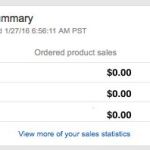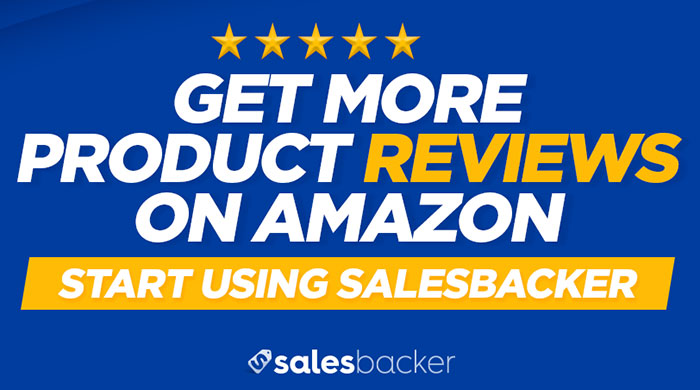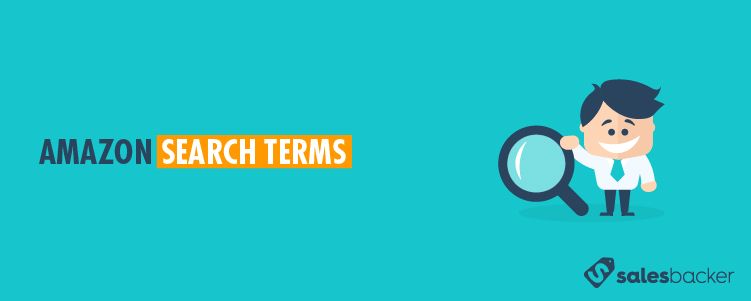
If you sell a product on Amazon then odds are you are looking for ways to optimize your listing to make your product easier for customers to find. While your product title and product description are certainly key, the hidden keywords added to the search terms field for your product listing are an often neglected but super important aspect to improving product discoverability.
What are Hidden Keywords?
Hidden keywords are essentially any words related to your product that aren’t visible to the customer in your product title or description. These are generic words and synonyms that are related to your product that a customer might include when they type in Amazon’s search field. For example, a customer who is searching for a grill brush might type “grill cleaning tool” or “grill scraper” into the search field in Amazon’s store. Hidden keywords added to the search terms field allow you to be sure you’ve “tagged’ your product for as many potentially related keywords as possible.
Why are Hidden Keywords Important?
There are a few different reasons why the hidden keywords you add to the search terms field are so important. First and foremost, these keywords provide Amazon with additional information to ensure that your products are as discoverable as possible. If you use hidden keywords in a smart way, then more customers are likely to see your product included in their search results.
Another reason why the hidden keywords used in the search terms field are so important is that it gives you more control over the look and feel of your product listing. From a branding perspective, the words you use — and don’t use — are critical to sending customers the right kind of messaging about your product and brand. There may be words that you’d rather not use, that perhaps carry a negative connotation or are simply off-brand, but that still relate to your product and might be used by customers during their searches. By using hidden keywords in the search terms field, you can still associate your product with those keywords and search phrases in Amazon’s system without actually using the keywords in the text that is visible to your customers. This gives you greater control over brand messaging and brand image, which can go a long way in differentiating your product from the competition.
Hidden Keywords Do’s and Don’ts
There are some important best practices that will help you make the most of the search terms field, as well as some behavior that you definitely want to avoid. Here are a few.
Do’s:
The search terms field is a great spot to insert abbreviations, alternate names, character names (for books, movies or branded items), topics, and other keywords that are related to your product in some way.
If you enter multiple words in as a search term be sure to put them in logical order. In other words, type the phrase in the way a customer is most likely to type it. For example, if a customer is searching for a yellow rubber ducky, they are not likely to type “ducky yellow rubber.”
When you enter keywords into the search terms field, separate each word with a single space. You do not need to use commas, semicolons, or any other form of punctuation to separate words.
Don’ts:
First and foremost, don’t waste the opportunity this field presents by duplicating keywords you’ve already used in your product title or product description. Adding them a second time to the search terms field won’t do you any good.
Stay far away from any keywords that could be misleading. The point of hidden keywords is to help customers find your product when they are actually looking for a product like yours. If you sell a grill brush and you insert the hidden keyword “hair” into the search terms field, thinking that you’ll benefit from customers who are searching for hair brushes, that is definitely a no-no. While that approach might result in additional eyes on your product, these are customers who aren’t looking for what you are selling and will only be frustrated to find irrelevant items popping up in their search results. Amazon really doesn’t like this kind of seller behavior, so just don’t even go there.
Similarly, do NOT include brand names in the search terms field. You might think this is a no-brainer way to get into the mix with your top competitors, but again, it is misleading to associate your product with a brand you don’t own, and Amazon is not a fan of that behavior. Basically, you want to steer clear of using ANY keywords that are misleading, irrelevant, or out-of-context.
Don’t include UPC codes, ASINs, or other product identifiers in the search terms field. This is unnecessary as these identifiers are already associated with your product in Amazon’s search algorithms.
Avoid statements that are temporarily true, such as “new,” “now available,” or “for a limited time.”
Don’t include claims that are subjective, such as “high quality,” “best,” “amazing,” etc.
Don’t include common misspellings related to the product. Amazon already compensates for common misspellings in their search engine, and also offer corrective suggestions as customers type into the search field. Similarly, you do not need to add variations of capitalization, punctuation, pluralization, or spacing. Amazon’s search engine automatically includes different variations of these types.
Avoid any keywords that are offensive or abusive.
A Note on Character Limits
You may notice that the total character limit for the search terms field is 1000 characters. That said, Amazon made an announcement in Seller Central back in June of 2017 stating that the maximum number of characters that will be indexed by their system is 250. So, even though the field will allow you to type up to 1000 characters, limit your hidden keywords to 250, or at a minimum include your most important keywords in the first 250 characters you insert into the search terms field.
How to Add Hidden Keywords to the Search Terms Field for Your Product Listing
Follow these easy steps to access the search terms field for your listing and add in your hidden keywords:
- Select Manage Inventory from the Inventory dropdown in Seller Central.
- Find the product for which you would like to add hidden keywords, click the Edit button on the far right of the screen.
- Click on the Keywords tab and then click in the Search Terms field to enter in your hidden keywords.
Here’s what it looks like:
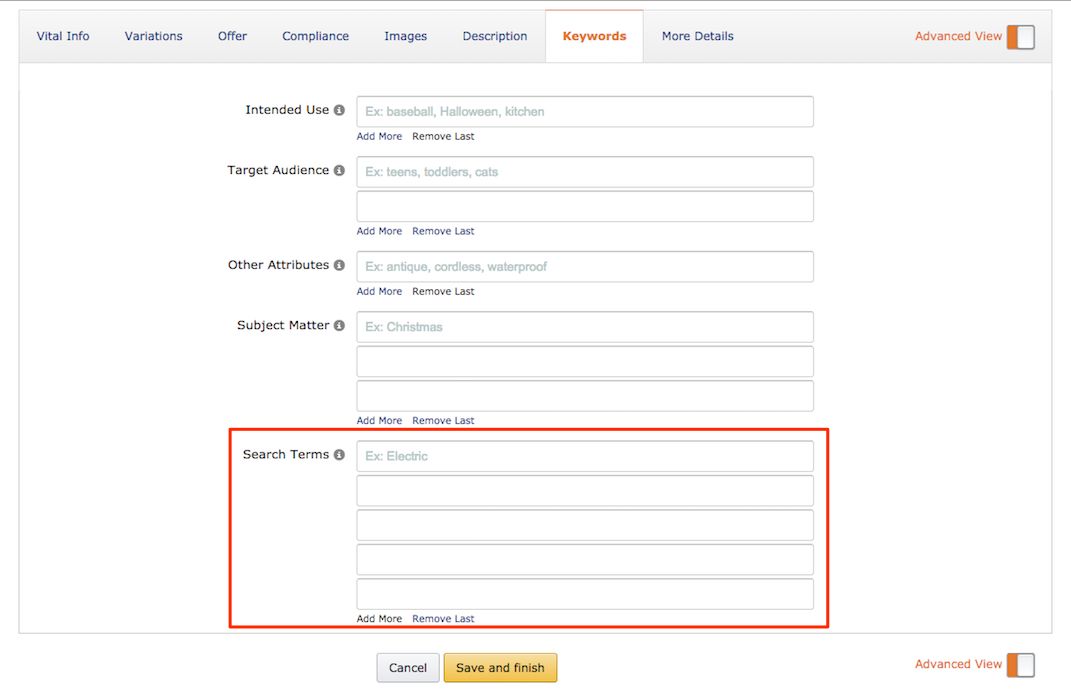
Translate Search Results to Sales
Helping potential customers find your product is just the first part of landing the sale. The quality of your listing is what will seal the deal. This means great product images, a killer product description, and enough product reviews that a potential customer feels confident that they’ll be happy with their purchase. Salesbacker is the tool to use for quickly growing the number of product reviews for your listings, via automated emails that go to each customer who purchases from you to request a product review. Sign up for a free-30 day trial today.